Adding Files to an Existing Case
To add new files to existing cases go to the main page of the portal showing the case list and locate the case you would like to add new files to.
Please note that files can only be added to cases for which the status is "Completed". If a case is “in progress”, please wait until it is completed to add additional files.
In order to add the additional files click on the three-dot icon in the “Actions” column at the far right of the table.

A pop-up window will open. Press the "Add Additional Files" button to add the additional files.
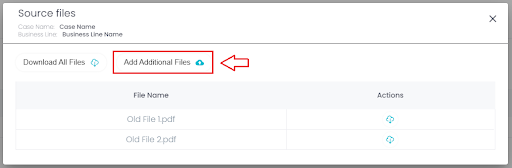
An additional window will open in which you should select the files you want to add to the existing case. You can select one or several files. Each file selected for upload can be removed by clicking the X icon located on the right side of the table (arrow no. 1). To finish the process and upload the new files to the case, click on the "Upload And Process" button (arrow no.2).
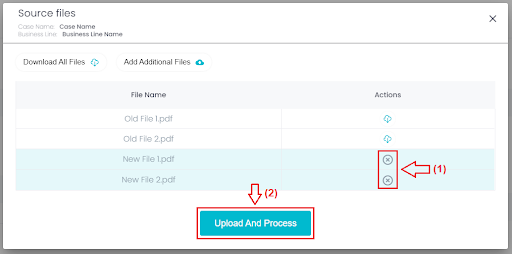
NOTE
Using the "add files to an existing case" function will create a new part within the summary: Case Update History which will enable you to see the new additions to the summary.
Updated 8 months ago