Documents
The documents view provides a customizable overview of all the document segments available in the source documents of the case.
The Document view is divided into two panels:
Documents Panel
The documents panel displays document titles along with their associated dates. In this section, you can:
- Search by title: Find specific documents by their title.
- Sort: Adjust the date order to either chronological or reverse chronological order.
- Filter: Narrow down documents by type (see example below)
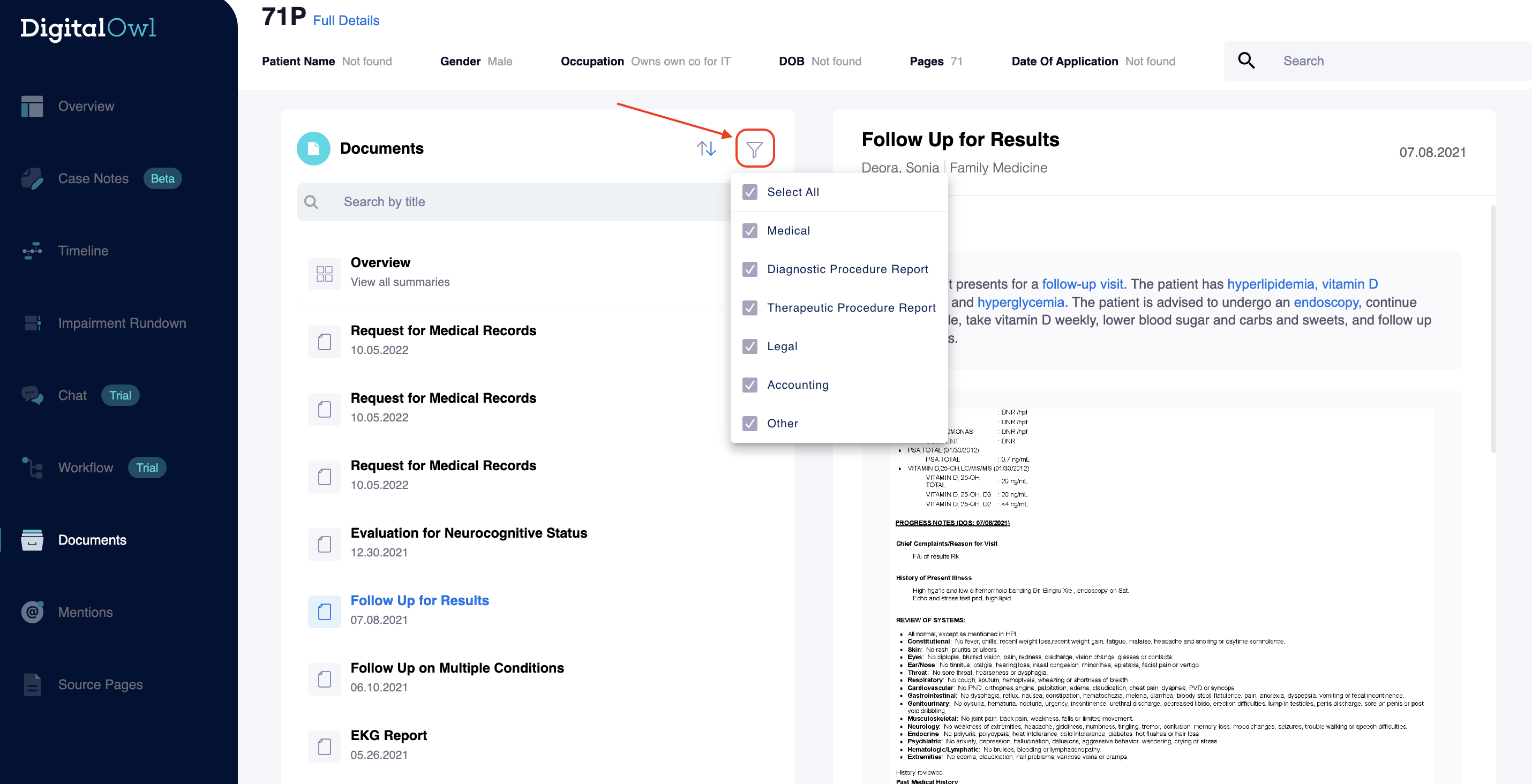
Use the filter to narrow down documents by type
Overview
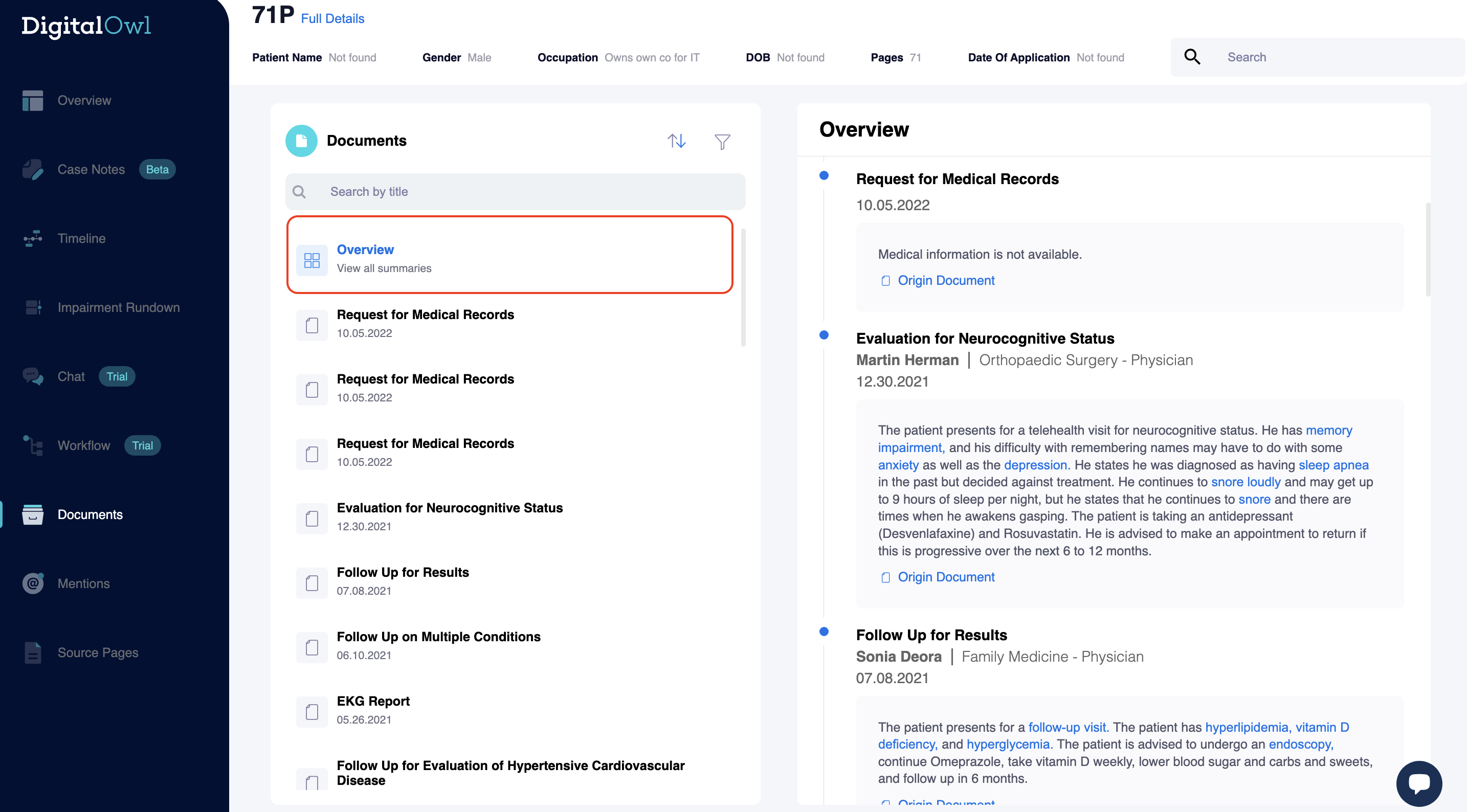
Click on the overview section in the left panel to open a chronologically ordered overview
Clicking on the overview section in the left panel opens a chronologically ordered overview of all of the documents within the source, including a generative summary for the document where one exists (in some cases like documents with no medical information or forms, there is no generative summary).
Documents for which there is no generative summary will have a link to the source document available for quick access.
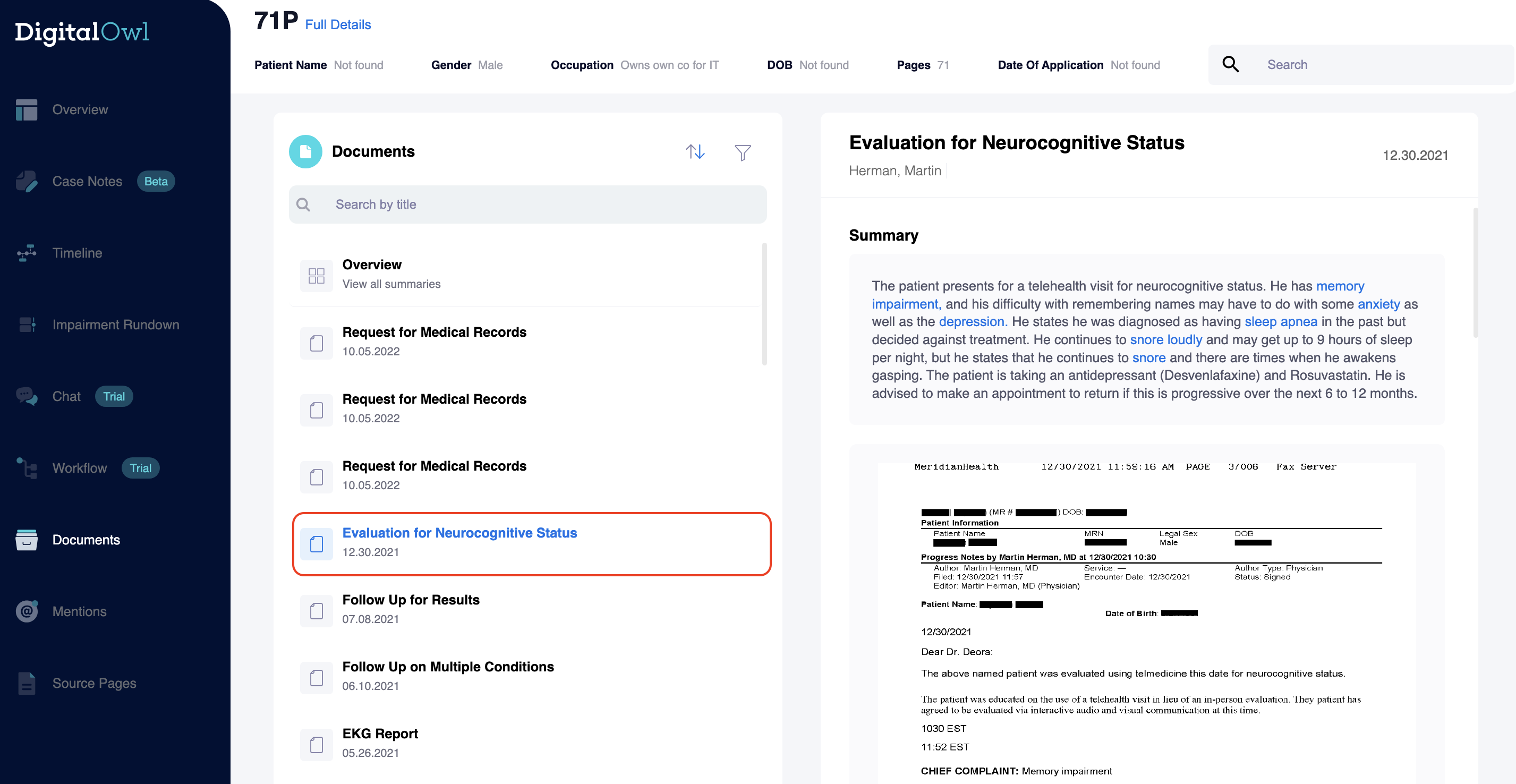
Click on one of the document titles to display the content related to the selected document.
Clicking on one of the document titles within the documents panel (image above) will display the content related to the selected document. Here, you can:
- View Generative Summaries: The right panel will show the generative summaries for the
selected document from the left panel. The impairments highlighted in blue are clickable. Clicking on any of the blue conditions will open a pop up highlighting the specific condition within the source document, enabling quick validation. - Access Source Documents: When there's no generative summary you will be able to click on the “Origin Document” link below the summary to open a pop-up window with the associated source document.
Updated 8 months ago