User Management
User management is key to keeping your system secure and organized. It lets administrators control access, manage permissions, and ensure everyone has the appropriate access to perform their tasks efficiently.
-
Locating User Management Settings
• Access user management settings by clicking on the icon below the gear icon in the left menu panel.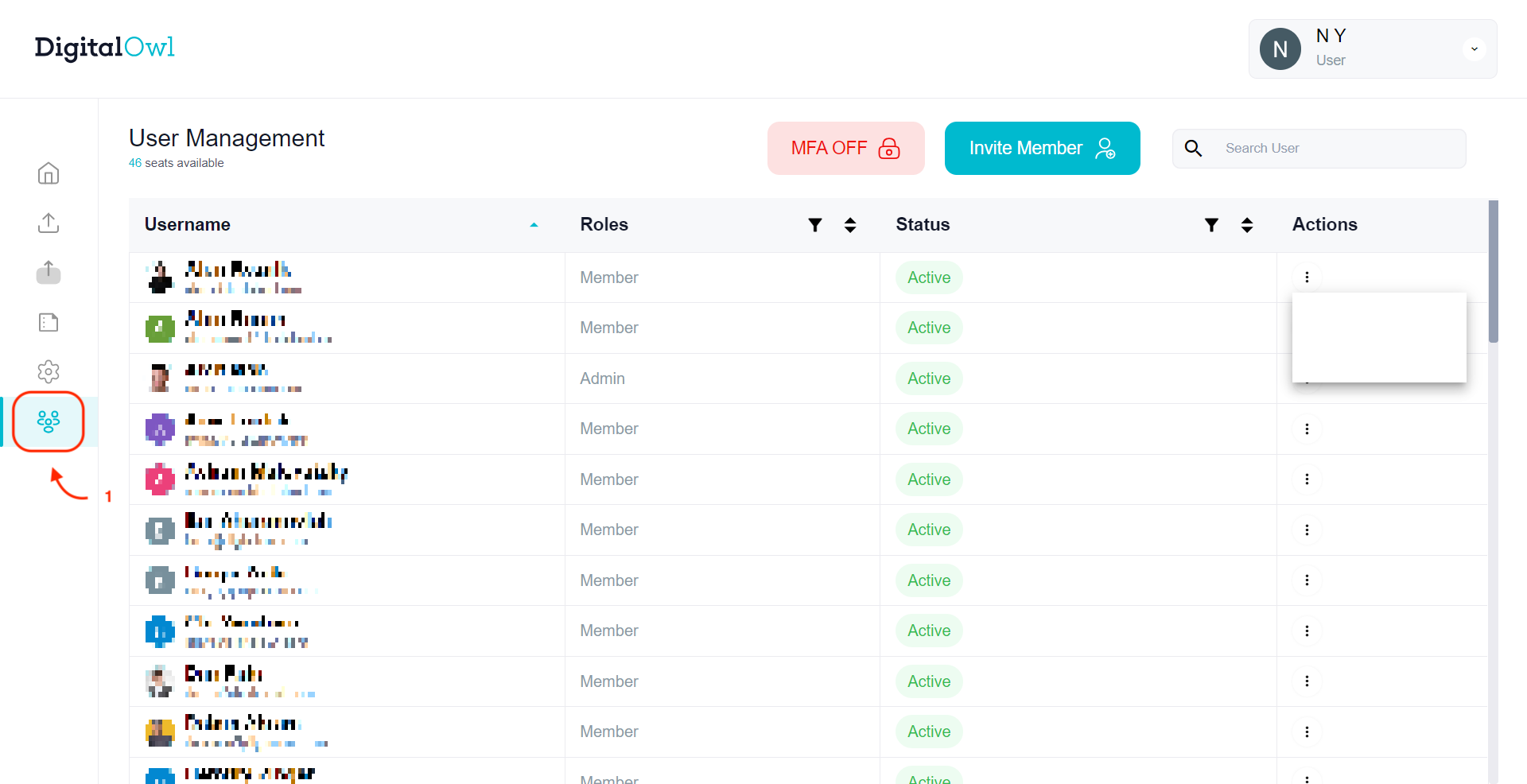
-
Adding a New User
• Click on the blue “Invite Member” button located in the top right corner of your screen.
• Enter the user's email address, and select their role. They will receive an invite email with an activation link directly to their inbox.
• Invitations expire after 7 days.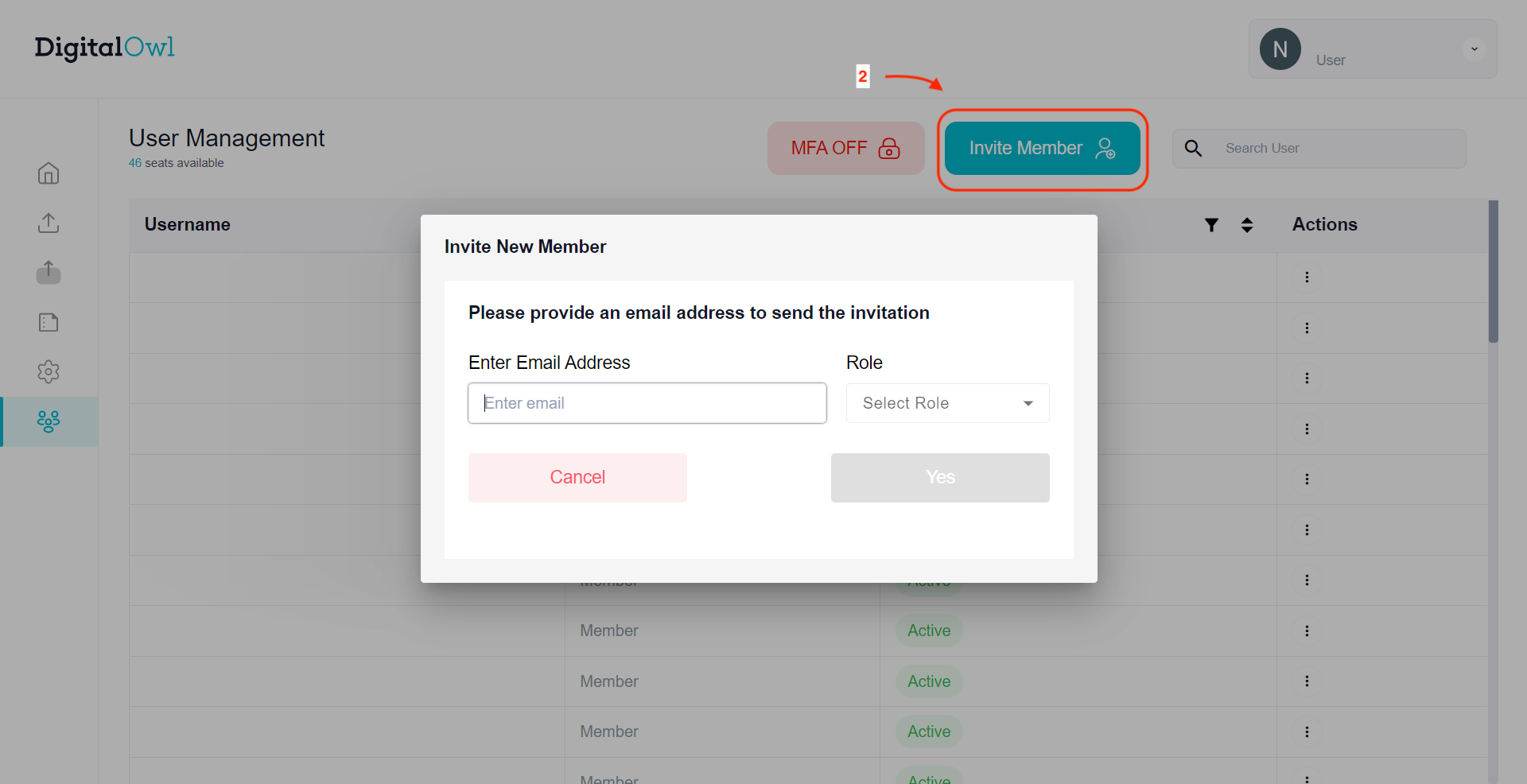
-
Viewing Invitation Status
• Check the “Status” column to see whether an invitation is pending, expired, or active.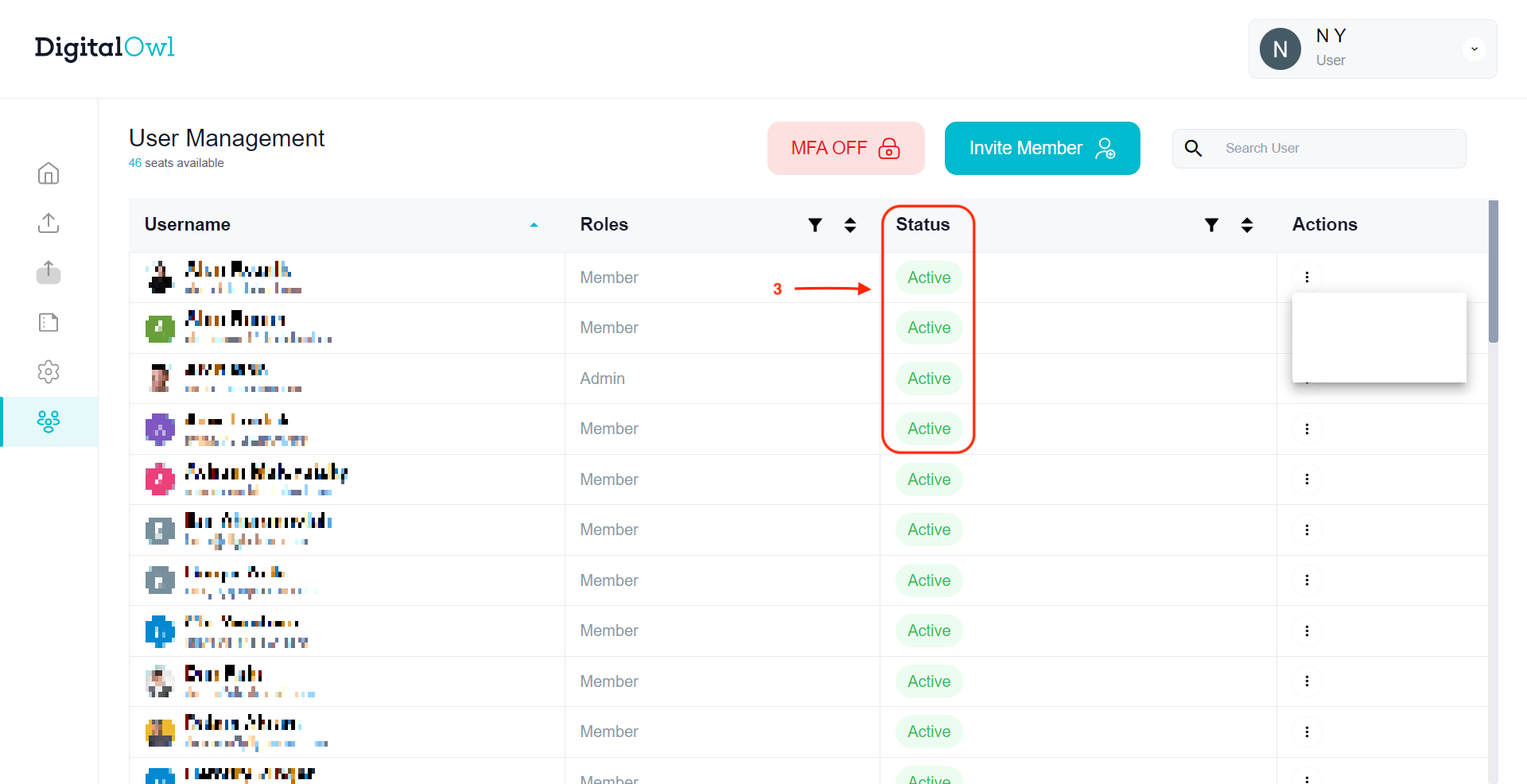
-
Configuring User Permissions
• Click on the three dots (...) in the actions column next to a user's name.
• For active users: Reset MFA (if MFA is ON for the organization), Change Role, Delete Member.
• For pending users: Resend Invitation, Cancel Invitation.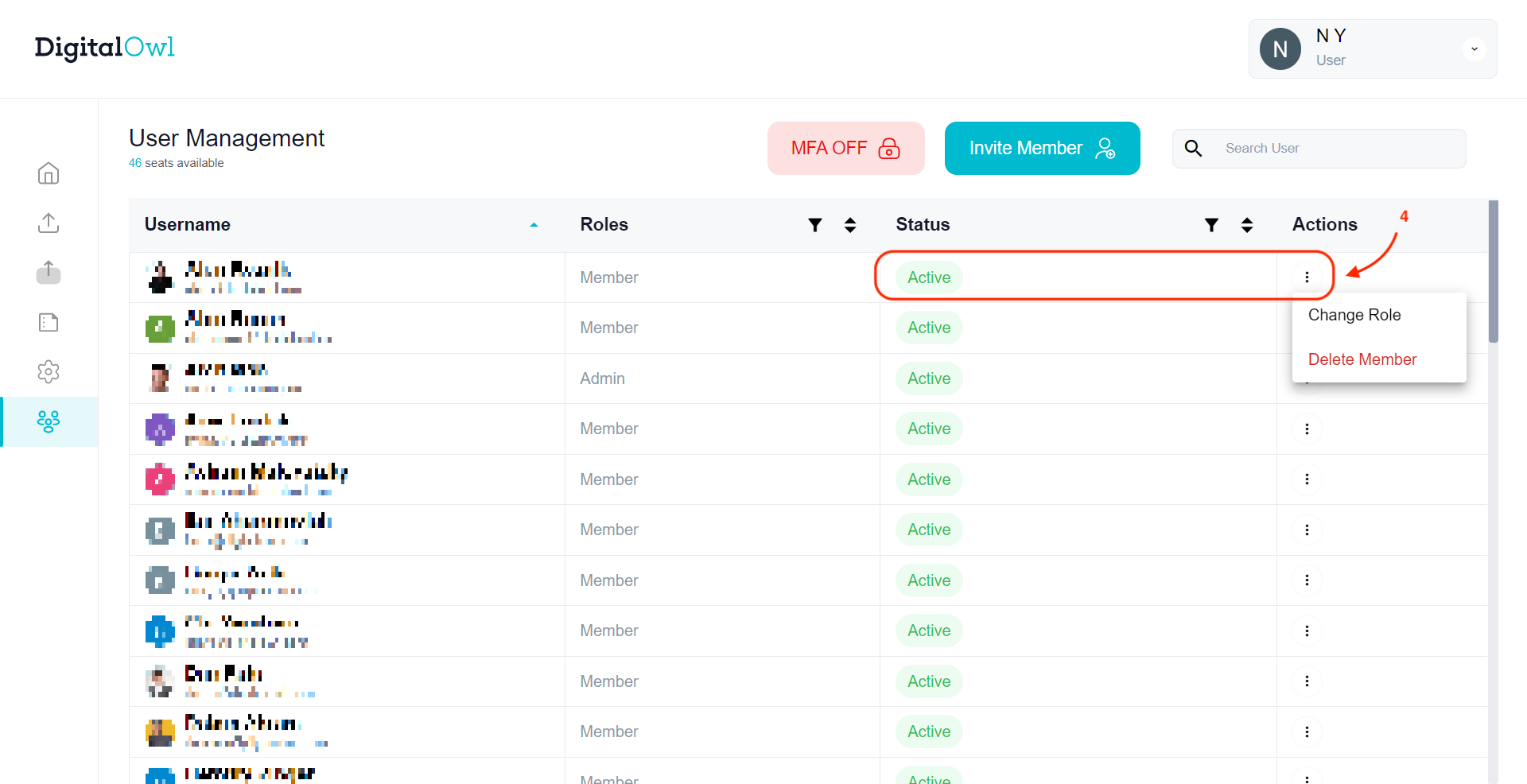
Active User View
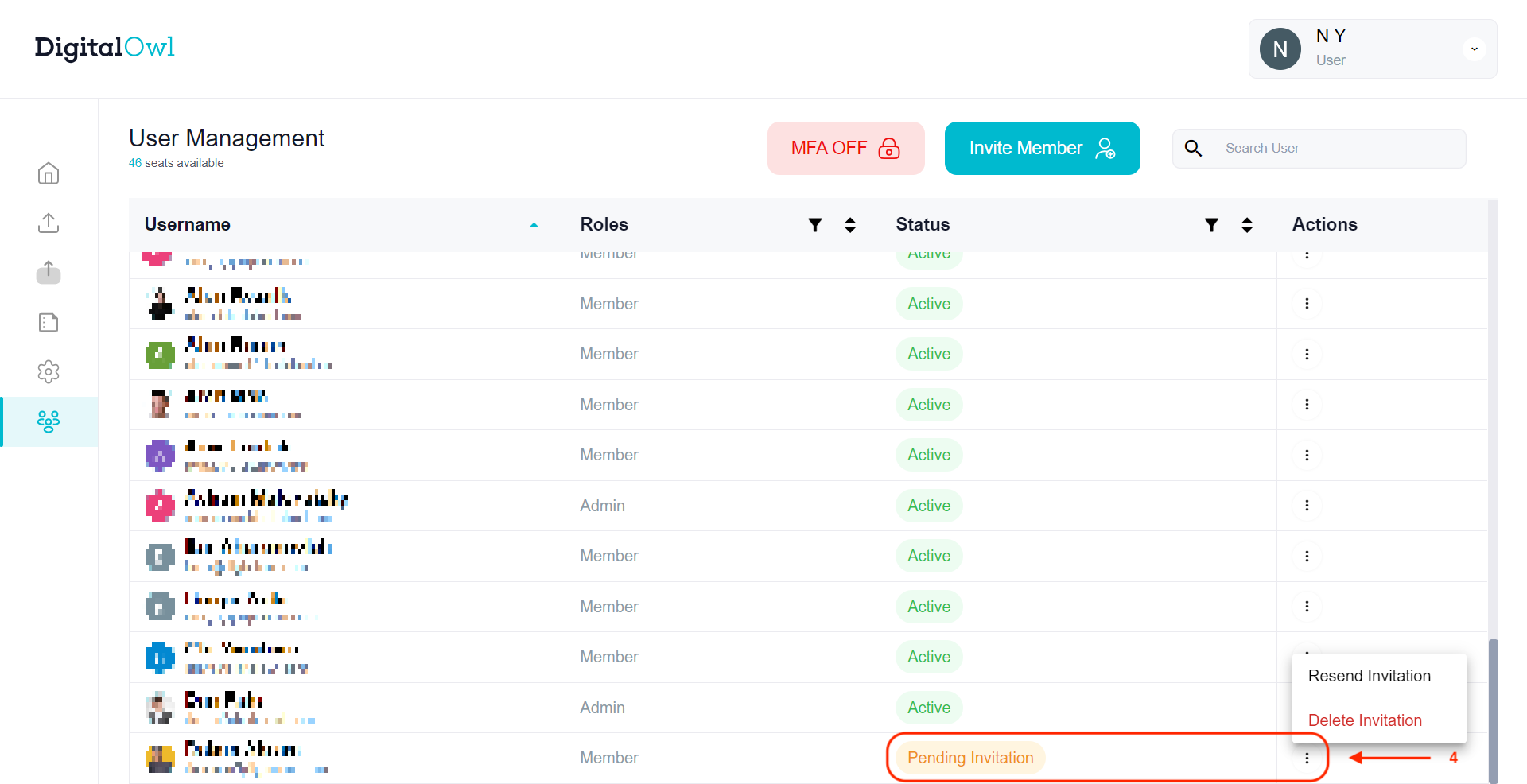
Pending User View
-
Setting Up MFA
• Manage MFA for the organization by clicking the MFA toggle located to the left of the “Invite Member” button.
• For clients using SSO, MFA will be toggled off.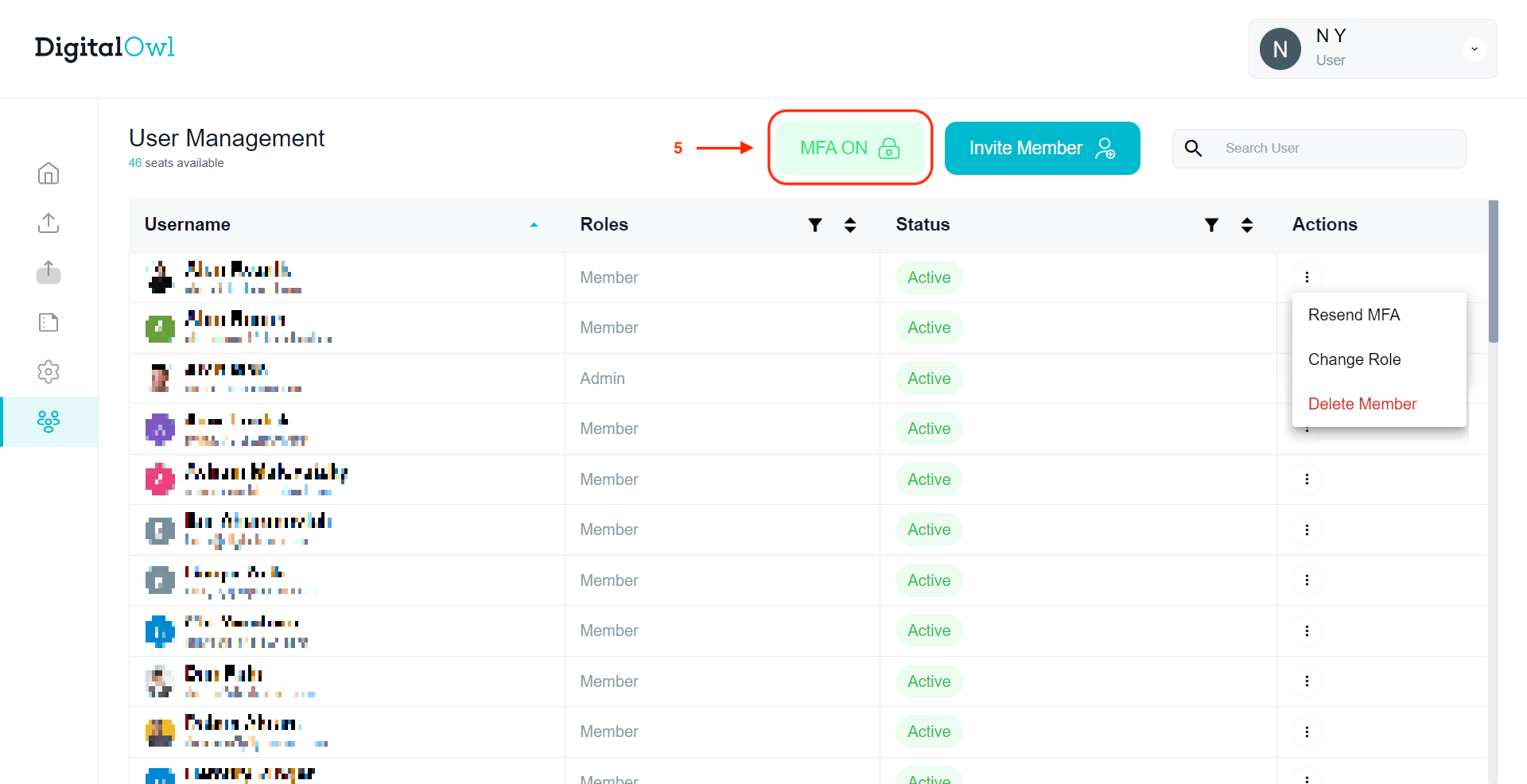
Updated 10 months ago