Different Filters for Source Documents in the Bookmarks
To filter the results of your source documents, click on the arrow on the left of the "Source Documents" bookmark.
This will open a list of filters.
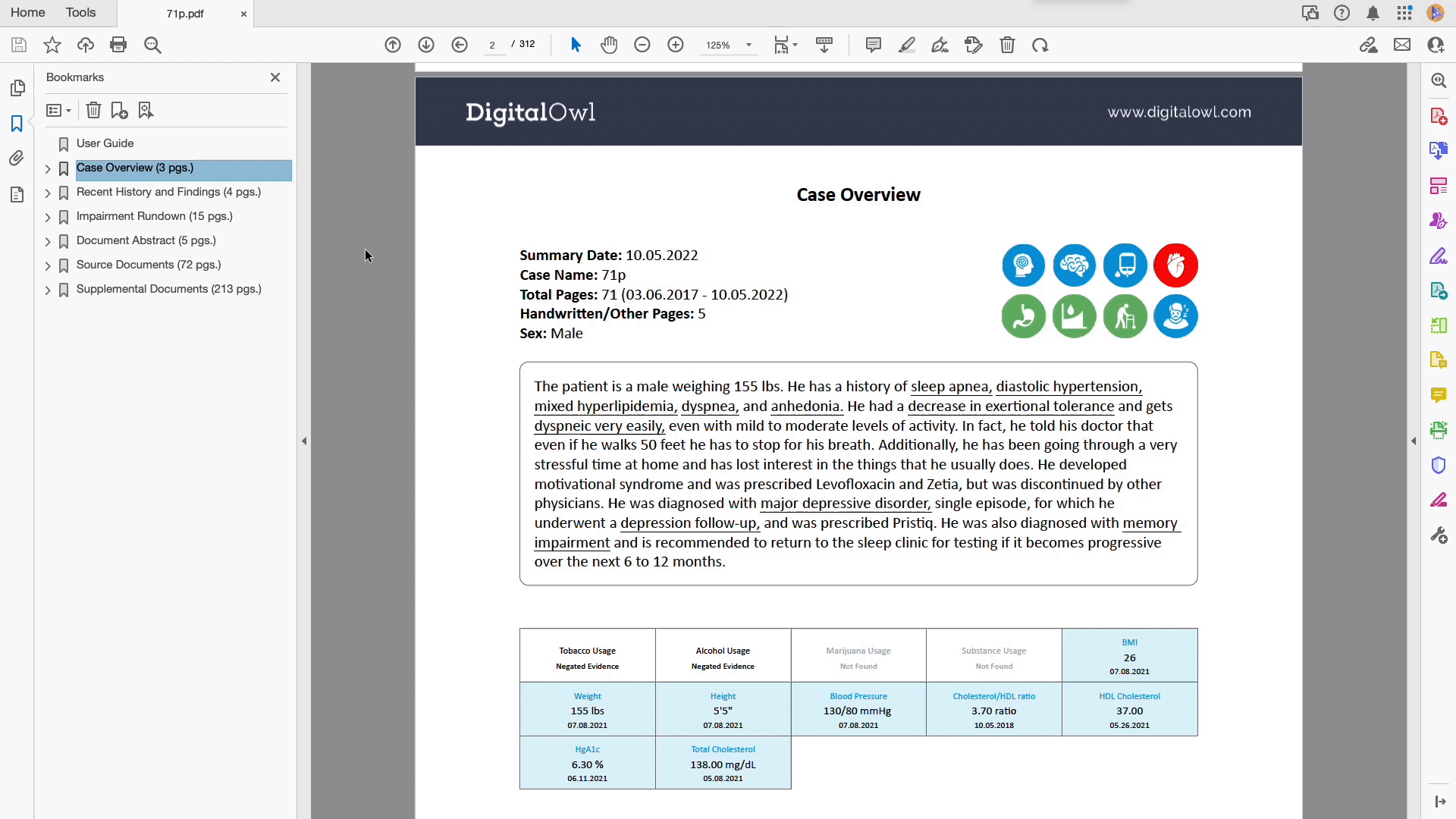
Filtering the results of source documents
Choosing one of the available options focuses on the relevant filter results (expand the different filters using the arrow on the left to review the filter results). The following two filters are available as a default:
- Analyzed Pages shows all the source documents in the order they were sent for analysis.
- Handwritten Documents & Structured Forms displays the source documents identified as handwritten or structured forms that were not analyzed and are grouped here for manual review.
The "Fast Navigation" filters are not enabled by default, please contact your Customer Success Manager to enable them:
Fast Navigation - Chronological Summary provides the option to view all source documents in chronological order:
-
Documents in chronological order allows you to save and print all the source documents in chronological order
-
Medical impairments in chronological order allows you to save and print all source documents related to a specific impairment in chronological order. For example, all of the orthopedic documents
-
Fast Navigation - Conditions can be used to review the source documents by condition. An alphabetical list of each medical field is available. The related medical conditions are listed under each medical field. You will find all the documents that relate to each condition (see animation above).
-
Fast Navigation - Procedurescan be used to review the source documents by procedure. An alphabetical list of all the procedures in the records is listed. You will find all the documents that relate to each procedure here.
-
Fast Navigation - Medicationscan be used to review the source documents by medication. An alphabetical list of all the medications in the records is available. You will find all the documents that relate to each medication here.
-
Fast Navigation - Documentscan be used to review the source documents by document type (e.g., Physician Encounter, Hospital Report, Lab Results, Imaging, etc.). A list of the document types is available. You will find all the documents that are related to each document type here.
-
Fast Navigation - Source Documents enables you to review source documents by their file format. Each bookmark in this section corresponds to one of the files uploaded for the case. Clicking on a file will take you directly to the first document within that file.
Updated 8 months ago