Business Line Configuration
Business lines can be configured according to the organization's preferences. To configure business lines, press the "Business Line Manager" button in the left column of the main page in the portal. You will see a list of all your existing business lines. To switch to edit mode, click on the edit icon for the respective business line (as shown below).
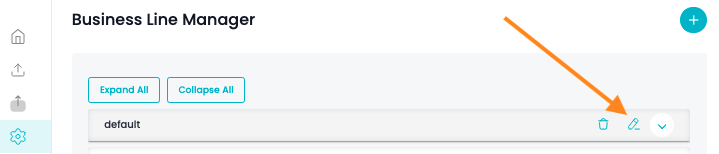
Clicking on the "Advanced" toggle at the bottom will open the available configuration options.
Here are some other notable configurations:
- In the Case Overview turn on "Overview & Timeline lead to Rundown" to have all the conditions within the Case Overview lead to the Rundown. If this is not turned on, they will lead to the reference section in the Supplemental Documents.
- Add "Overview By Providers" for a view of conditions by the provider mentioning them. This section will appear under the chronological overview.
- Remove the Habits/Allergies/Family History section(s) from the "Case Overview
- Configure the timespan and maximum number of items in the "Recent History & Findings" section for each subsection. The options for this include:
- Timespan (in months) - 60,24,18,12,6,3,2,1
- Maximum Number of Items - 10,8,6,4
- Configure the number of encounters per category in the Impairment Rundowns. You can select up to 5 encounters per category (the current default is 1)
- Change the order of items in the Document Abstract section from "Old to Recent" (the current default is "Recent to Old")
- Remove the Text-To-Text section within the "Supplemental Documents"
- This section can be removed entirely by removing the "v" in the box to the left of it.
- When activated, please note that if not all parts of the section are selected, the transcription of the encounters will be incomplete, missing some parts that could have been mentioned
Please note: The "Chronological Summary" option in the Supplemental Documents section is no longer supported and should not be turned on.
Updated 8 months ago