Generating a PIA Report
Our post-issue audit report ensures insurance policies are accurate and compliant, checking for mistakes or oversights during issuance.
To generate a post-issue audit report in our portal, follow these steps:
- In the left menu panel click on the “Post-Issue Audit” icon.

- Then, click on the “Generate New Report” button in the upper right corner of your screen.
- In the pop-up that opens, choose the required Business Line.
- An automatic report name will be presented (Business Line name - Date).
- The name can be edited manually.
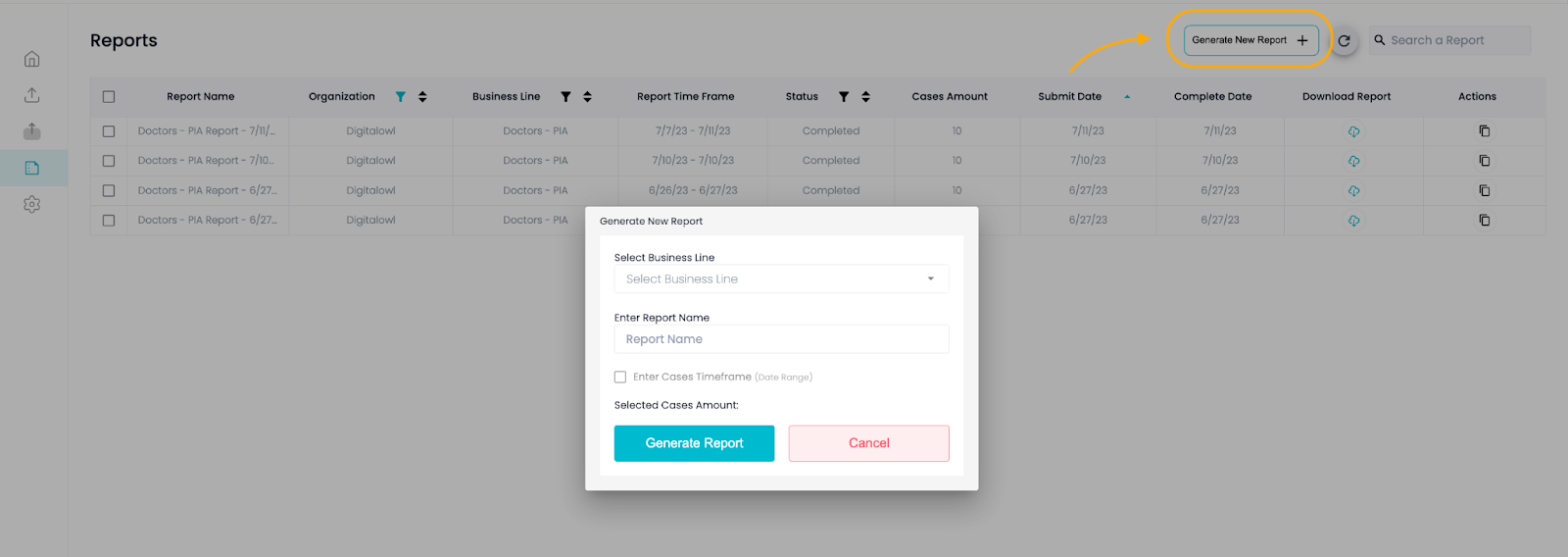
- After choosing the business line and adding a name, you can choose the time range for the cases that you would like to have within the report.
- The dates in the range are the case upload dates (i.e. all cases upload from start date to end date).
- If a date range is not added, the report will include all the cases in the Business Line.
- The counter below the date range will present the number of cases within the chosen time range.
- Please note that the number of cases only includes cases in “Completed” status.
- There is a maximum of 500 cases per report.
- If some of the required cases have not been completed, the report will not include them.
- Please note that the number of cases only includes cases in “Completed” status.
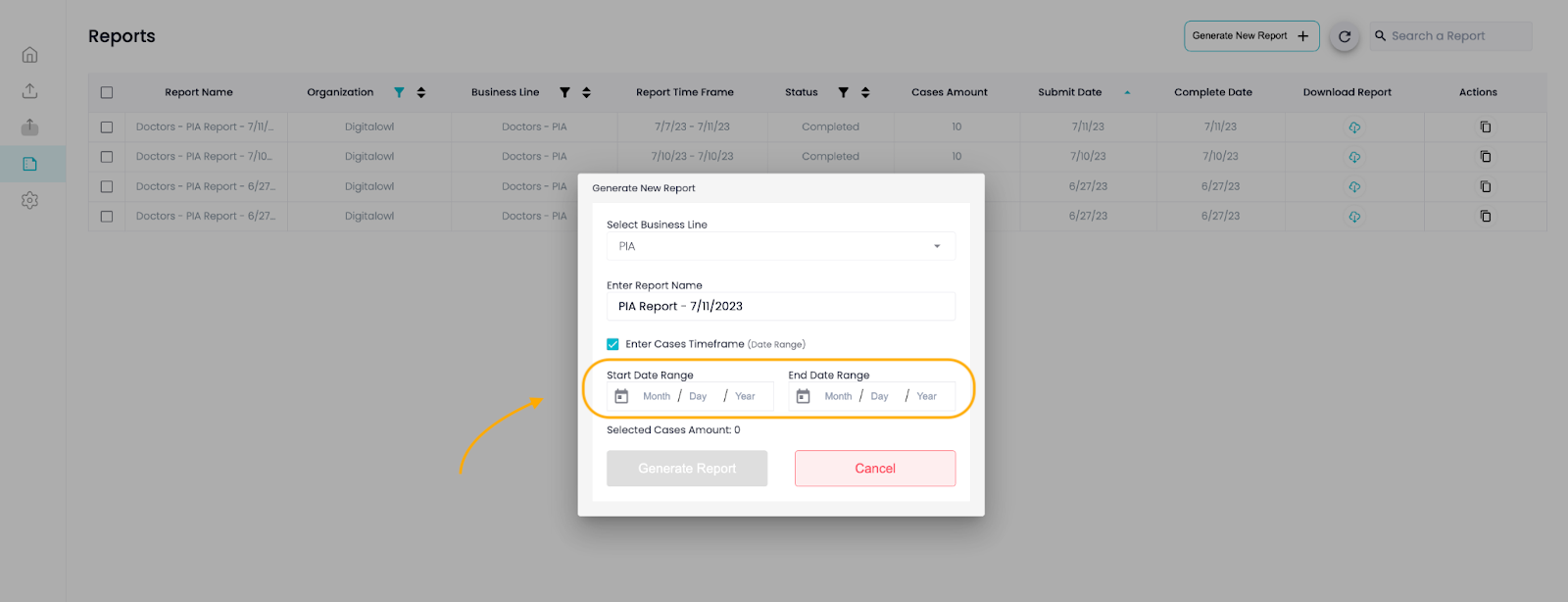
Updated 10 months ago