Main Page
The portal’s main page includes the case list (a table with all the cases uploaded by your organization) with sorting and filtering options on each column.
For each case in the table, the following actions can be taken:
- Download a summary
- Delete
- Archive
- View source documents
- Search (cases can be searched by name)
A case can be assigned to one of the following statuses:
- Initialized means the case has been created and is awaiting upload of files before it can be processed.
- Pending means the case is waiting in line to begin processing.
- In Progress means the case is currently being processed.
- Error means the case upload process failed at some point.
- Completed means this case has been processed and the summary can be downloaded.
- Archived means the case has been archived.
The left side of the screen displays the navigation buttons that lead to additional pages in the portal. Here you can upload a single case, upload bulk cases and manage business lines.
NOTE
Summaries can be downloaded multiple times. Cases can also be stored within the portal without being deleted. Once a case has been downloaded and reviewed, it can be marked as 'Archived'. Cases marked as 'Archived' won't appear in the case list unless you select display cases with the 'Archived' status.
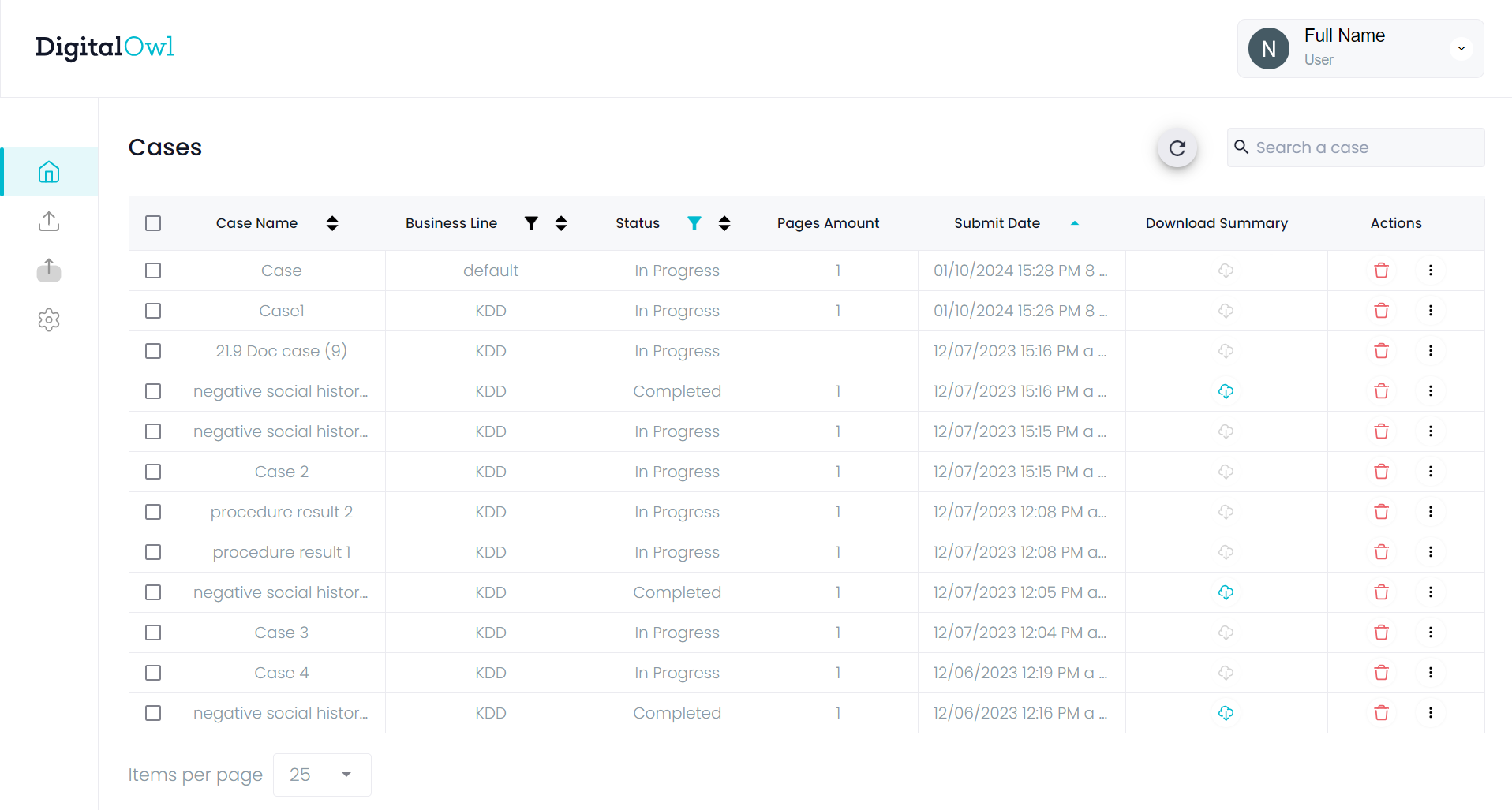
Updated 8 months ago