Case Upload
How to Upload a Case to DigitalOwl Self-Serve Portal
Access the Portal
Go to the DigitalOwl Self-Serve Portal website: https://self-service.digitalowl.app/#try-it-now
Upload Your Files
Drag and drop your files into the upload section on the portal.
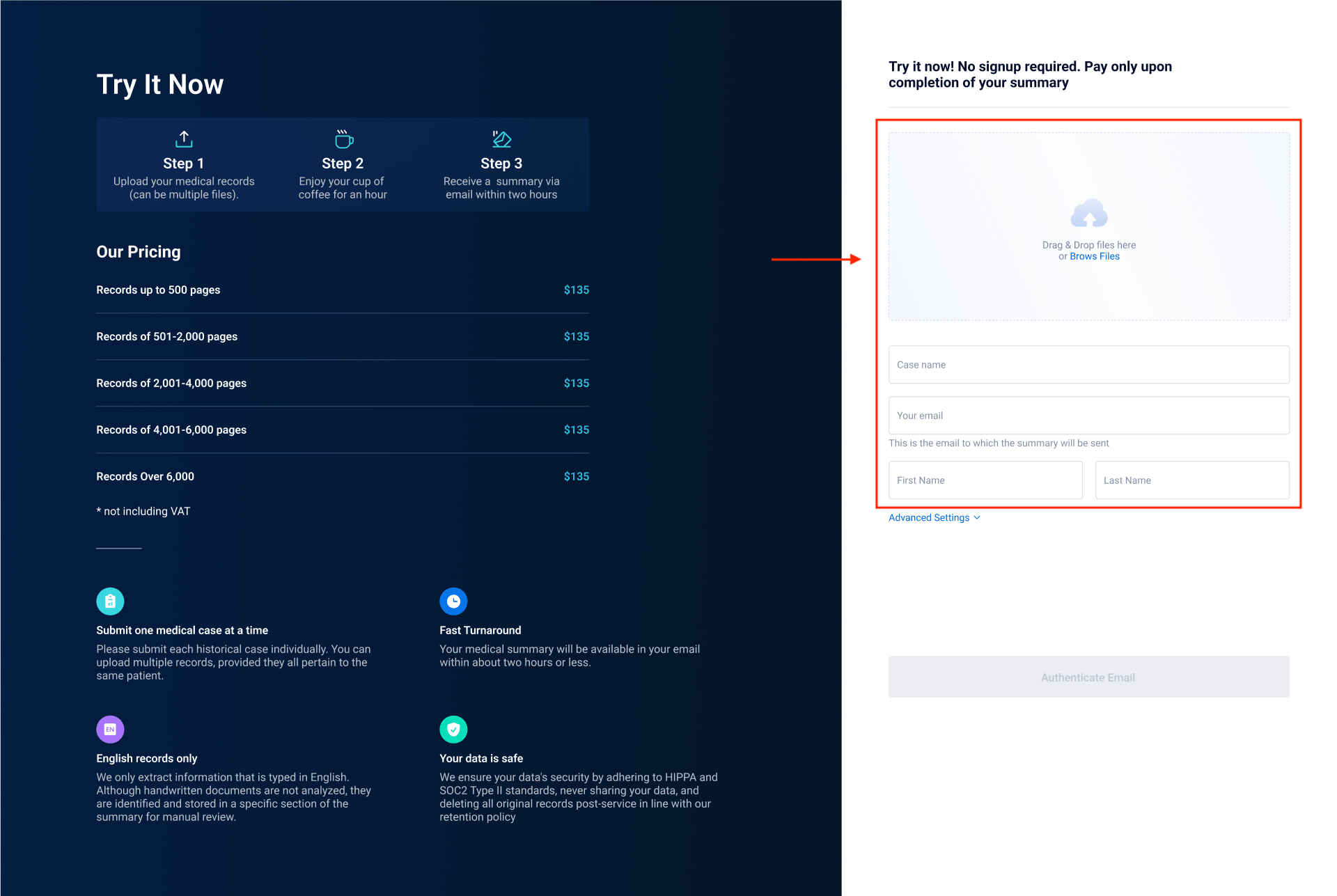
Upload your case and enter details
Enter Case Details
Fill in all required fields with your case details.
Important: Ensure your email address is entered correctly, as notifications about the summary completion will be sent to this email.
Enter the Key Decision Date
Enter the Key Decision Date (e.g., date of loss or incident date).
Note: This is crucial as it segments the medical summary to highlight pre- vs. post-accident injuries, and filters information into timelines and other important sections. It is highly recommended to add this date.
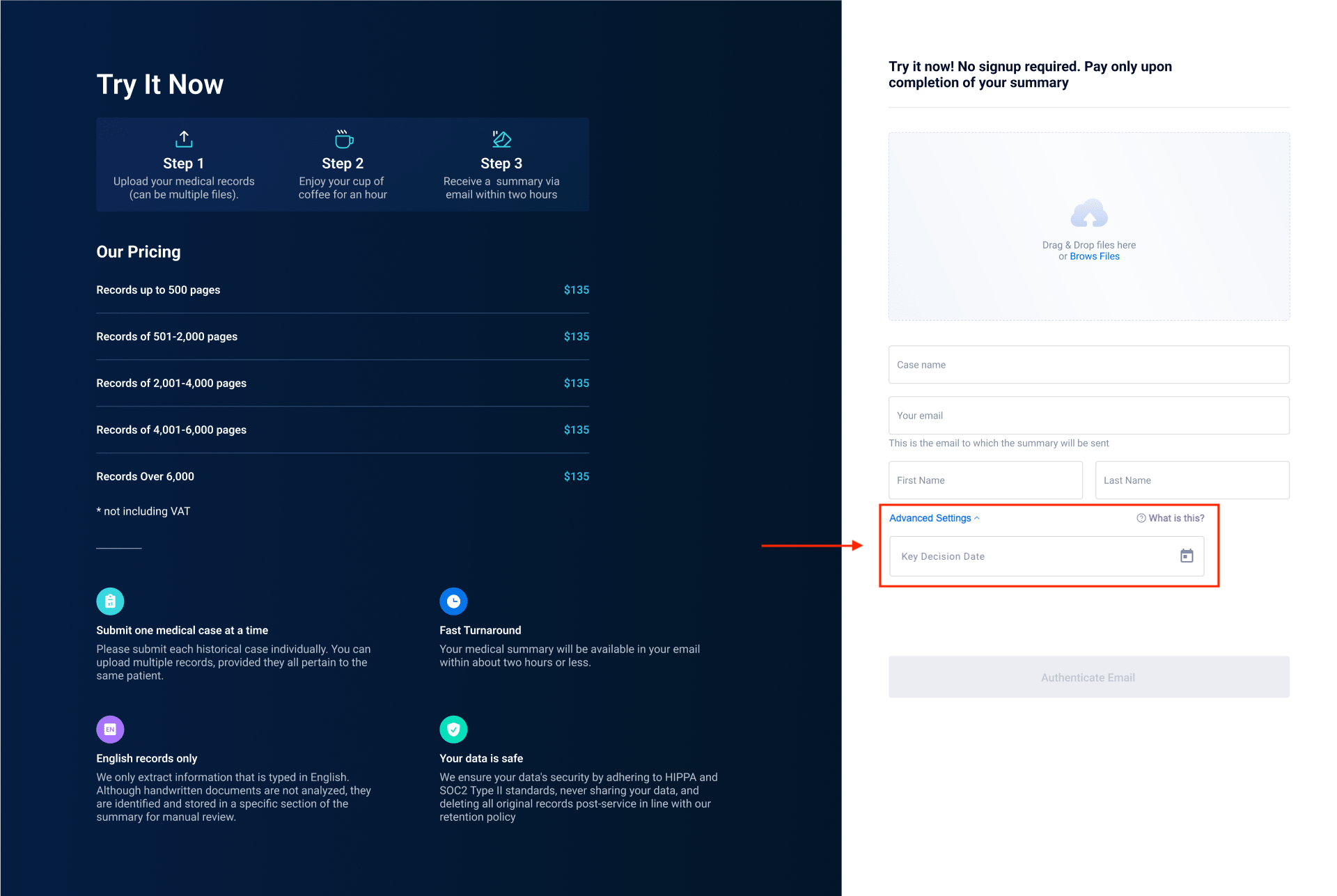
Enter the Key Decision Date
Review Terms of Use
Make sure to review the terms of use provided in the portal to understand the service agreement and privacy policies.
Email Verification
After entering all necessary information, you will receive an email with a verification code.Enter the verification code in the portal to verify your email address.
Submit Your Case
Click the "Start Summarization" button to submit your case for processing.
Confirmation
Once the case is successfully uploaded, you will receive a confirmation email.
Monitor Your Case
You can monitor the progress of your case by clicking the “Go To Case” link in confirmation email.
Pay and Download your summary
Additional Tips
• Use Google Chrome for the best experience.
• Do not exit the page until all files are fully uploaded to avoid any disruptions.
• If you encounter any issues, contact support at [email protected].
Updated 3 months ago