How to Navigate Your Summary
How to navigate the medical abstract efficiently:
In Adobe Reader, Look for the Bookmarks button on the Left side of the screen and click on it
(or alternatively: View> Show/Hide> Navigation Panes> Bookmarks). The bookmarks should be used as a 'Table of Contents" menu to enjoy maximum efficiency in reading the summary.
Bookmarks enable a "split-screen" experience where the medical data is always available when viewing the source documents of the medical file.
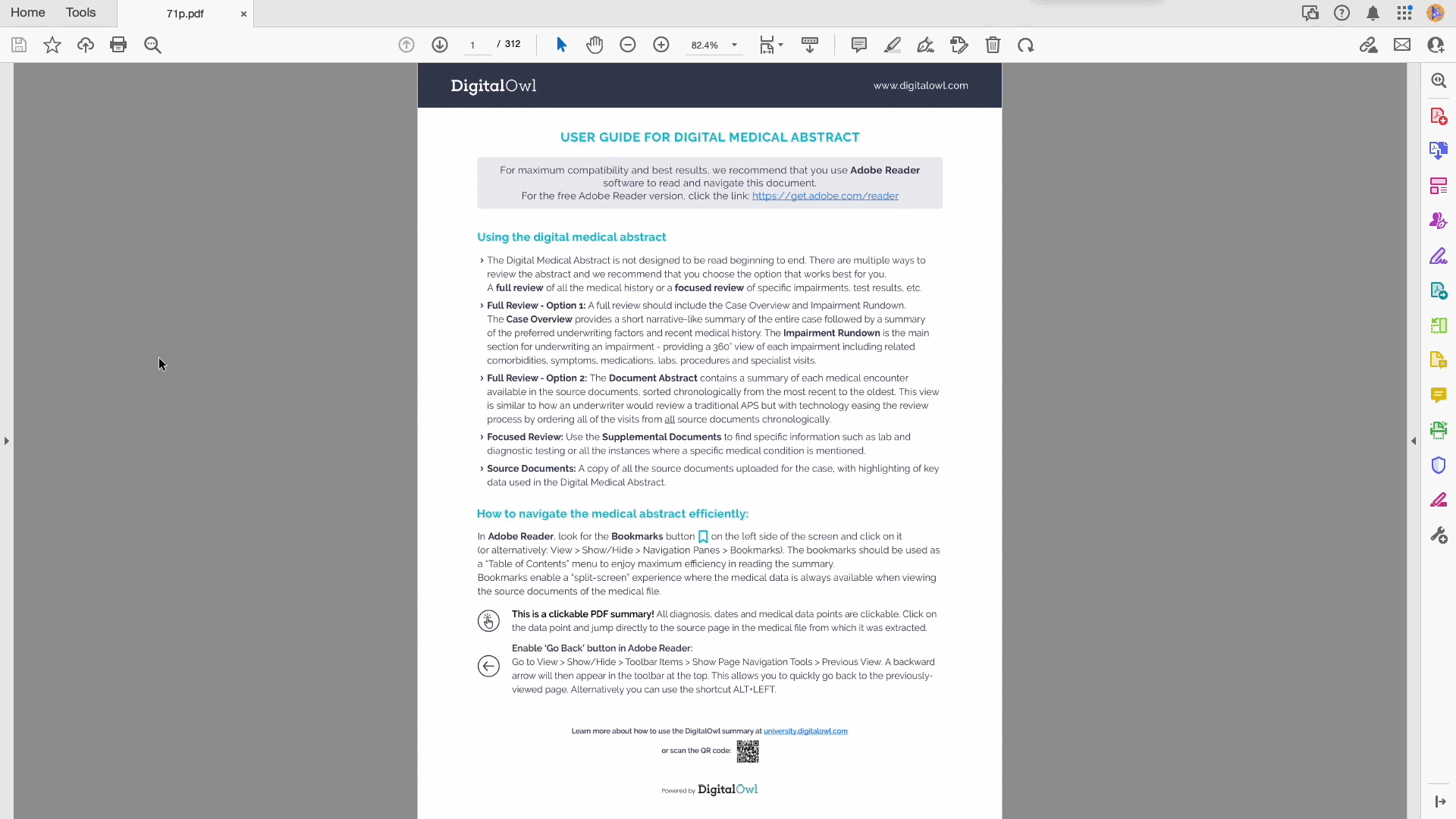
Enabling bookmarks in Adobe Acrobat
• This is a clickable PDF summary! All diagnosis, dates and medical data points are clickable. Click on the data point and jump directly to the source page in the medical file from which it was extracted.
• Enable 'Go Back' button in Adobe Reader:
Go to View> Show/Hide> Toolbar Items> Show Page Navigation Tools> Previous View. A backward arrow will then appear in the toolbar at the top. This allows you to quickly go back to the previously viewed page. Alternatively you can use the shortcut ALT+LEFT.
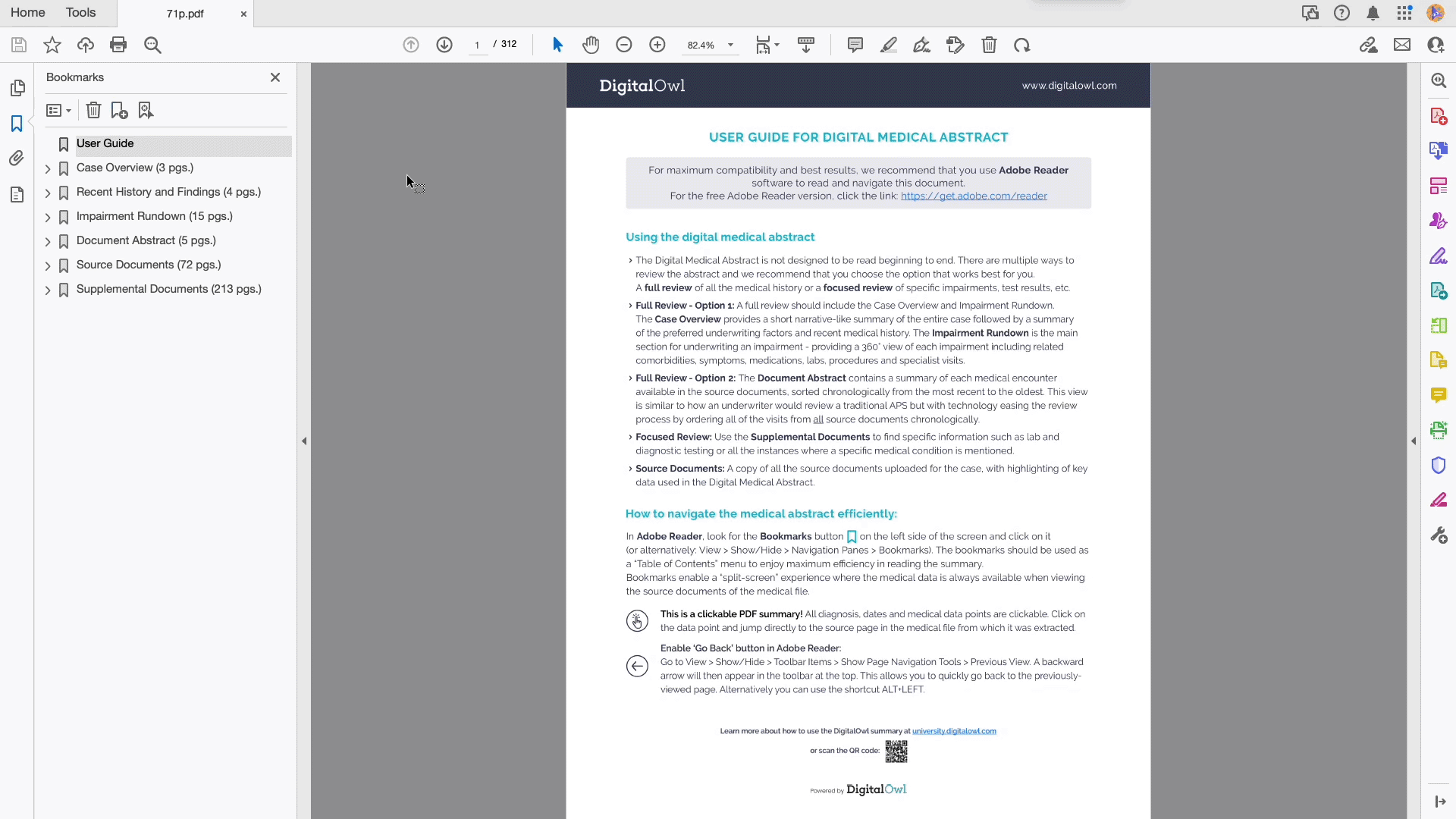
Enabling "Go Back" in Adobe Reader
Updated 3 months ago